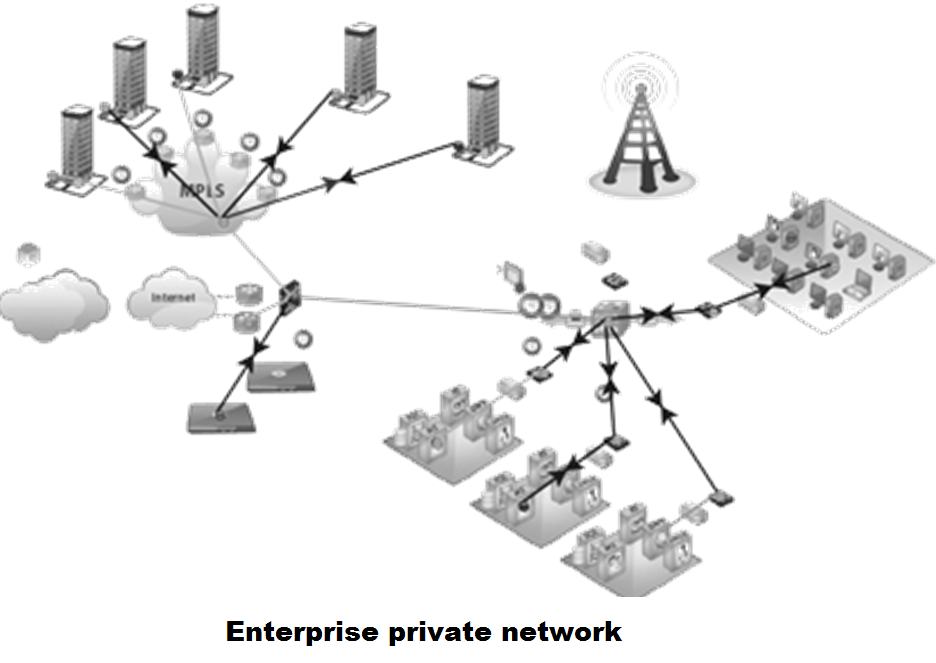Below steps will show configuration to set static IP address in Cent-OS machine.
Network configuration files are under "/etc/sysconfig/network-scripts".
We can open the file with editor like nano, vi, vim etc...
Here I will use vi editor.
In this server we will set Static IP for eth0 Ethernet port
1 - Start your server running Cent-OS enter root user credentials and login.
2 - Type the command,
vi /etc/sysconfig/network-scripts/ifcfg-eth0
This will open network configuration file, edit below lines:
NM_CONTROLLED=yes
ONBOOT=yes
TYPE=Ethernet
BOOTPROTO=static
IPADDR=192.168.1.44 # Replace IP with your new
NETMASK=255.255.255.0 # Replace IP with your subnet mask
3 - Type the command,
vi /etc/sysconfig/network
This will open file to set default gateway, edit below lines:
NETWORKING=yes
GATEWAY=192.168.1.1 # Replace IP with your gateway IP
4 - Type the command,
vi /etc/resolv.conf
This will open file to set DNS,
nameserver 8.8.8.8 # Replace IP with your DNS IP
nameserver 192.168.1.1 # Replace IP with your DNS IP
5 - To apply changes restart network interface, Type the command.
/etc/init.d/network restart
NOTE:
Some time you might face issue in accessing your system. It can be due to firewall.
To stop firewall temporary execute command,
service iptables stop
To stop firewall permanently execute command,
service iptables stop
chkconfig iptables off
ENJOY! and Stay connected.

























.jpg)